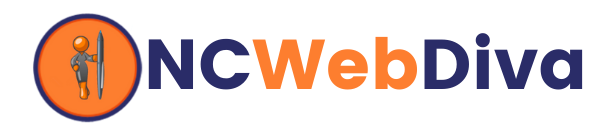The step-by-step checklist I will share with you below will help you remove the guesswork and show you how to create a website using one of the most trusted (and free) website-building tools in the world.

Create a WordPress Site for Your Small Business – FAST!
I’m going to share with your the 5-step system that I use all the time to create business websites with WordPress – that are both nice-looking and affordable.
But first, I want to share with you some facts you probably don’t know about WordPress and business:
- 16.7% of the top 1 million websites use WordPress.
- 48% of the top 100 blogs in the world are powered by WordPress.
- WordPress is used by 72.4 million websites
- WordPress has been downloaded 27.5 million times
All these stats mean is that WordPress is currently one of the most popular and powerful website systems in the world. People like browsing WordPress-based sites and all the search engines tend to rank WordPress-based sites higher than more traditional sites.
There are some very good reasons for this… here’s an excerpt from my WordPress installation manual “Get Up & Running Fast”
“WordPress is one of the easiest ways for a non-technical person to create a professional looking website. With WordPress you don’t have to know any web programming code. WordPress is the only program of its kind that is simple to use and easy to learn (i.e. you don’t have to know lots of technical terms in order to make it work).
WordPress is cheaper to run and maintain than a traditional website. Since WordPress is an open-source (that means it free), you don’t have any initial software costs right out of the box except for a domain name and web hosting fees.
And since its core software files are automatically updated free of charge by a global team of professionals and developers, it costs less to maintain than a regular website that is custom-coded by an individual and must be upgraded by manually.
WordPress is faster to setup. If you choose the right web hosting service, WordPress can be installed automatically in a matter of minutes. So you can have a basic website up and running very quickly – which can be very important to you depending on outside market pressures.”
I could go on all day giving you more examples, but I promised you a WordPress website checklist.
So here it is…
How to Create a WordPress
Business Site In 5 Simple Steps

…
Step 1 – Create a Website Plan
One of the biggest mistakes that people make when attempting to set up their own websites is failing to plan everything out.
The Best Plans Start with “The End” in Mind – For example, think of developing a new website like building a new type of car. Most people would design the exterior shell or body first and then engineer and construct the motor and drive system.
Finally, they get around to working on the interior – where the passengers will sit and where the real action is going to happen (driving the car).
Almost all the successful (i.e. profitable) sites I have worked on had a plan that started from the inside out – moving from the interior (looking at things from the customer’s point of view) to the web code (the motor) to the final appearance (or design of the site).
This way the owners could develop a website that is customer-focused. A website that attracts the RIGHT people to their business and helps turns those visitors into repeat, paying customers.
Step 2 – Start The Prep Work
This is the basic foot work that has to done BEFORE you can start to make any sort of website.
Choose a Good Domain Name – When it comes to domain names the simpler the better. But all the better single letter and short letter (.com) domains have been sold. Here are two tips to help find a suitable domain name
1. Brainstorm 5 Top Keywords – Think of the top search terms that your prospects and customers might use to find your business. Be aware that terms like “Cosmetic Dentist” are often prefaced with geographical locations. So think of something like “CityNameCosmeticDentist.com” instead.
2. Use the name of your business – Using your business name as your domain is a smart idea if you ever plan to sell your business (along with your website and domain name).
Register a Domain Name with a Good Domain Register – As you might know a domain name is the actual address name for your blog or website. A domain name is a part of the DNS – Or domain name system.
All the names and IP numbers are managed by ICANN (Internet Corporation for Assigned Names and Numbers) which is a private non-profit corporation.When you register an internet domain name you actually license it from a “Domain Name registration service” that has been accredited by ICANN.
But frankly domain registers have gone bust in the past (taking 1000’s of websites with them). So finding one that is stable and in it for the long haul is critical.
Find a Reliable Web Hosting Service – There are thousands of web hosting services in the world. Some have millions of clients while others only a handful. You should understand that WordPress can be a resource hog.
And while bigger doesn’t always mean better, it really doesn’t matter who you get hosting from as long as the service meets certain requirements for a WordPress site. Still you should be very careful about what companies you use to host your site. For a complete list of requirements go here.
Setup Your Web Hosting -Only Use a Hosting Service that has cPanel . I recommend that you use a web host that uses cPanel.
cPanel is a user-friendly control panel for web hosting accounts. It has an easy to understand a graphical dashboard and a ton of great features. Plus cPanel makes moving your website from one host to another fairly easy, if you ever need to.
What to Do After You Setup Your Web Host Account – Pointing a domain name or linking your web hosting account with your domain name account can appear very intimidating at first. But in fact it is a fairly straight forward process that can be completed in a few simple steps. I explain these steps in complete detail in my training manual, “Get Up & Running Fast“.
Check Your Domain Name Status – you should always double-check the progress of your domain name once you have “pointed” or linked it your hosting to your domain name.
Usually it takes anywhere from 24-72 hours for your new nameserver information to propagate (i.e. spread) around the world. You can check the status of your domain propagation at What’s My DNS? (https://www.whatsmydns.net/)
Step 3 – The WordPress Setup Process
Now, we can get into the real meat of the job – installing and configuring a WordPress website.
The One Click Installs with Softaculous – You might have heard about the famous or infamous 5-minute install for WordPress. But that installation process is actually a manual process and pretty technical.
The REAL five minute install I feel is actually the One Click Install you can perform with Softaculous. Softaculous an add-on software module that comes inside most hosting services that use cPanel.
I used to do the 5-minute WordPress manual install all the time until, I started using Softaculous. This program really can setup a WordPress fast. Just start it and fill out an account information form and then one-click to install and you are ready to start configuring your site!
Configuring a WordPress Blog as a Business Site – Now don’t go all crazy-pants here and start freaking out. Configuring your installation means simply changing some of the default WordPress settings so you can use the software more easily for a business purposes. Nothing really scary.
The WordPress control system is made up of basically ten modules (The main ‘Dashboard’ and nine other modules like ‘Posts’, ‘Pages’ & ‘Media’, etc).
Each module controls a specific section of WordPress. In fact once you finish your blog setup, you probably will NEVER have to touch half of them again, except for occasional maintenance.
Power Up a WordPress with Plugins – Now this is the “secret power” behind WordPress and how it can work for almost any size company from a small home-based business to an international corporation.
Basically plugins are external software tools that “plug-in” to perform specific tasks inside WordPress. Plugins can greatly extend the power of your WordPress site. Inside my manual “Getting Up & Running Fast” I list 7 different ones that I have found to be essential for most business blogs.
Step 4 – Tweaking a WordPress Theme
Use the WordPress Default Themes – This method is considered ‘old school’ by lots of hip-young developers. But using and tweaking the simple and easy-to-use default themes that come included with WordPress.
These themes called the Twenty-Somethings are the cheapest/quickest way I know to get a blog theme tricked out and up online in a matter of hours.
Now this is not to knock premium themes (free or fee). But almost all premium themes have more individual pieces than the International Space Station!
Each theme takes time to figure out and then customize. No two themes are completely alike even if they are built on the same “framework” or theme structure.
And once you start customizing or tweaking it to suit your business this can take up a lot of valuable time (and money) – whether you are doing it yourself or you are hiring someone to do it for you.
Make an Attractive Header Image for Your Blog – Web designers just go ga-ga over headers. They love the slideshows, the custom-made image headers, the banners and the logos.
And while I readily admit a bad-looking header section can kill-off sales and repel visitors, a nice-looking doesn’t have to created by a digital Michelangelo in order to successful.
I’m not a web designer (surprise!) My experience and strengths lay more towards content marketing and twisting WordPress websites to do my bidding.
So I partner up with a web graphics friend – Billy Bryant – for almost all my header image work. (Don’t blame Billy for the header on this site – he gave me a nice one but I tweaked it!)
Still there are lots of FREE tools you can use to make a decent header – one of my favorites is Irfanview > http://www.irfanview.com/
How to Make a Background for Your Blog – Like headers you can rely on the help from a web graphic professional or you can trot over to a site called Subtle Patterns (http://subtlepatterns.com/) and find one that matches your website color scheme and suits your purposes.
How to Make Your Blog More Navigable – The primary purpose of the navigation bar or menu is to direct people around your site so that they can access quickly what they need to know or find. Setting up a custom menu or navbar is very simple in a Twenty Something theme.
Make your menu titles (labels) are logical. The main thing a good navbar does is to provide your site visitors with some clear choices. Try and keep your main menu links to 5 – 7.
Make Good Use your Sidebars and Widgets – Oddly enough there is a good bit of online controversy when it comes to what to do with sidebars.
I probably could write a whole other book on what to add to your sidebars, but for right now, I’ll just give you a brief overview.
Oddly enough there is a good bit of online controversy when it comes to what to do with sidebars.
I probably could write a whole other book on what to add to your sidebars, but for right now, I’ll just give you two of the seven things that I recommend be included in your sidebar.
1. An Option Box – this box (a form actually) lets your readers subscribe to your email list. This is important since email converts 3-5x more people than social media does.
2. A Category List – this section is a WordPress generated list (widget) that makes it easy for your readers to find those topics that they are the most interested in.
How to Use a Footer Section – A footer widget is an ideal way to add the important but often overlooked legal stuff you must include on your website like such as: your copyright & your business info (name, address, phone number) as well as links to your xml sitemap, and your privacy, terms of service and disclosure pages.
Step 5 – What to Do Until You Have the Public Launch
Of course until you get all your content (articles, images etc.) created and uploaded you have to keep your blog undercover. There are lots of ways to do this but I know a system you can use to display your site to the public while you work on your unfinished Pre-Launch Tasks:
1. Gather your existing marketing information to create your site content
2. Upload content to your main pages and your first 5 posts
3. Test your site “usability” user-friendliness by watching how people
(visitors you invite) reacts to the various parts of the site.
4. Tweak your content & and theme design based on results & feedback
you have gotten
5. Now you can finally launch & announce your site to the public
What’s Next?
Okay that’s basically everything you need to do to build a business website using WordPress. If you follow the steps above you should have a fully functional site up and running in as little as 3 days time.
Of course there is a bit more but these five steps should get your started in the right direction.
[color-box color=”green’]Create a Website – On Your Own. Learn how to make a WordPress Website for Your Small Business.[/color-box]